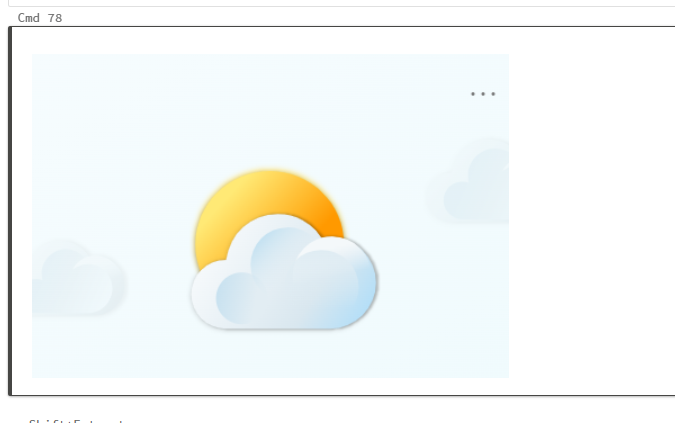Following steps show how to upload images to databricks filestore, and insert that path in the notebook cell.
upload the image to databricks
As shown in the following, in the homepage of your databricks account, click the import and explore data part.

after the this, in the upload file menu, further click the drop file place to choose image file from your local computer.
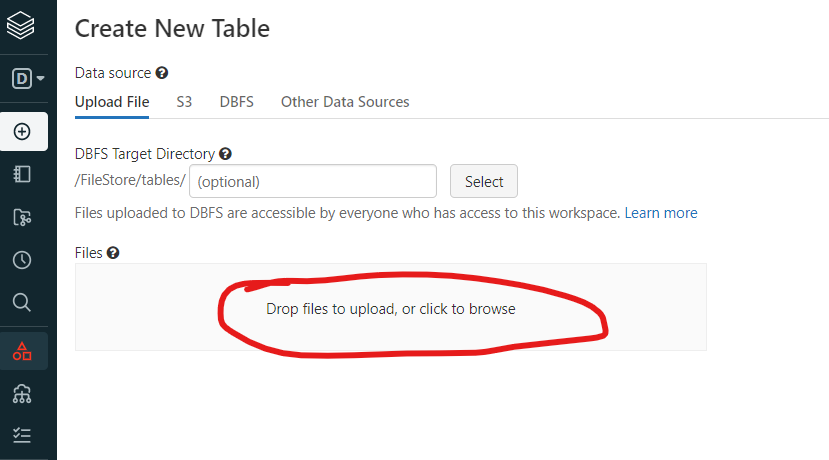
with this being successful, you will see the path of the image you just uploaded, here our file name is called dbx_test.png,
as shown in the following:
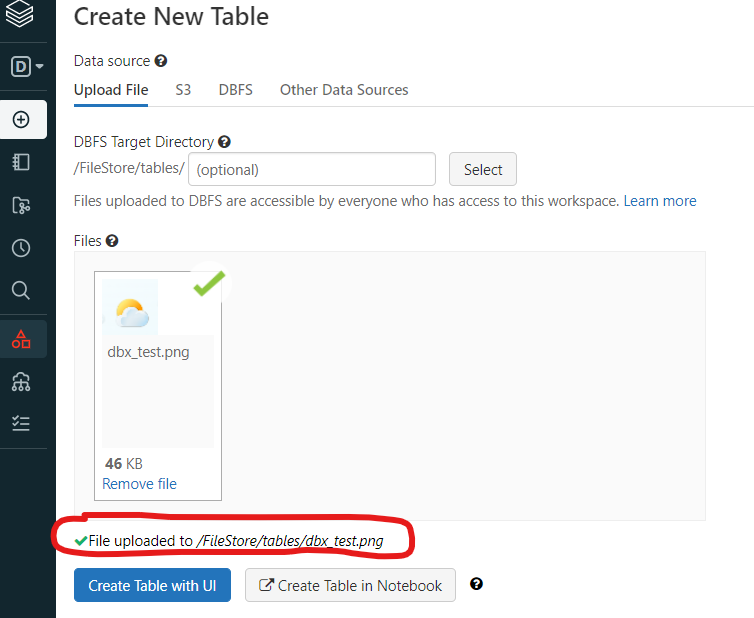
insert the image path using markdown in notebook
Notice that, the path begins with /FileStore/, but we need replace with file/, as shown in the following:
%md |
in the above code, “test image” is just some description you can name whatever you want to.
As the result, after your run the cell, you will see the image shown up like this: